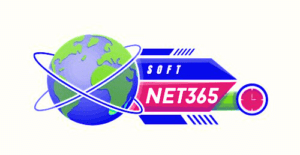Photo editing has become an essential part of producing beautiful photographs for both personal and professional use in the digital age. That’s exactly what the well-known program PhotoScape X assists you with. It is known for being both strong and user-friendly. To ensure you get the most out of this useful photo editor, this article will lead you through the steps of downloading, installing, and using PhotoScape X.
What is PhotoScape X?
A number of options are available in PhotoScape X, an image editing software, to help you take better pictures. Consider it a digital toolset for improving the visual impact of your photos. With PhotoScape X, you can crop, resize, and apply cool effects, among other things. You can modify your images even if you’re not tech-savvy because of its simple design. While still having a large feature set, PhotoScape X is easier to use than programs like Photoshop or GIMP.
Benefits of Using PhotoScape X
PhotoScape X is a fantastic option for photo editing because of its many advantages:
Simple to Use: You won’t require a lot of time to learn how to use the program because it is made to be user-friendly.
Many Features: It has a wide range of features, from simple adjustments like resizing and cropping to more complex ones like making collages and GIFs.
Affordable: PhotoScape X is more affordable than other picture editing software that may require pricey memberships, but it still provides a lot of value for the money.
How to Download PhotoScape X
1. Official Website Download
The official PhotoScape X website is where you should obtain the most recent and authentic version of the program.
- Visit the official download page for PhotoScape X.
- Select the version (Windows or macOS) that is suitable with your computer’s operating system.
- Save the file to your PC by clicking the download option.
2. Download from App Stores
Should you choose to utilize app stores:
For Windows users: To download and install PhotoScape X, search for it in the Microsoft Store and click “Get.”
For macOS: To download and install PhotoScape X, open the Mac App Store, type in the name of the program, and select “Get.”
3. Avoiding Unsafe Downloads
Always download software from official sites to keep your computer safe. Stay clear of third-party websites as they may provide obsolete or compromised software versions.
Installing PhotoScape X
1. Installation on Windows
- Locate and double-click the downloaded file on your PC.
- Install the software by following the on-screen directions.
- After installing, open PhotoScape X and begin utilizing it.
Troubleshooting: Try reinstalling the program or verify that your machine satisfies the system requirements if you have issues.
2. Installation on macOS
- Open your Downloads folder and find the downloaded file.
- In your Applications folder, drag the PhotoScape X icon.
- Start PhotoScape X and begin editing by opening it from the Applications folder.
Getting Started with PhotoScape X
1. Basic Interface Overview
The dashboard of PhotoScape X is clear and uncomplicated to use. This is what you will discover:
Home: Easy access to most latest work and important resources.
Editor: Your primary photo-editing workspace.
Collage: A photo collage-making tool.
Batch editing enables you to work on several images at once.
2. Basic Editing Functions
Cropping and Resizing: Based on various purposes, you can crop portions of your image or change its size.
Use filters and effects to give your images a more polished appearance.
3. Advanced Features
Making Collages: Arrange several images uniquely.
Creating GIFs: For entertaining or dynamic visuals, create animated GIFs from a collection of photographs.
Suggestions and Techniques for Best Results
Keyboard keys: To swiftly correct errors, become familiar with keys like Ctrl+Z.
Creative Uses: Experiment with different aspects to add personality to your images, such as text or drawings.
Configuration: Modify variables to enhance efficiency and suit your editing approach.
Common Issues and Troubleshooting
1. Installation Problems
Make sure you have the required permissions and that your computer’s operating system is compatible before trying to install the software if you are having problems.
2. Performance Issues
Make sure your software is up to date and close any other programs you’re not using to maintain the program operating efficiently.
3. Updates and Compatibility
Regularly check the official website for updates to make sure your program is up to date and to address any compatibility problems.
Alternatives to PhotoScape X
Even though PhotoScape X is fantastic, there are other photo editors with more functionality, such as Adobe Lightroom, GIMP, and Canva. To choose which one best suits your needs, compare them.
User Comments and Evaluations
Because of its useful features and ease of use, PhotoScape X is typically well-liked by users. Its practical tools and easy-to-use design are highly appreciated. Although there have been some reports of sporadic performance problems, overall, its worth is well recognized.
Conclusion
A strong and easy-to-use tool for photo editing is PhotoScape X. Because of its many features, it may be used for both straightforward and complex editing. PhotoScape X is a worth-trying photo editor if you’re searching for something flexible and user-friendly.
Call to Action
Are you prepared to use PhotoScape X to edit your pictures? Get PhotoScape X today and begin experimenting with its functions. Please feel free to express your ideas and experiences in the comments below!