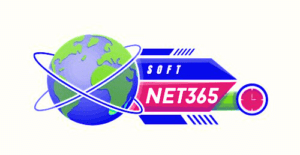Choosing a suitable browser can have a significant impact on how you navigate the internet. For these reasons, Mozilla Firefox is a popular option among many users. We’ll go over what makes Firefox unique, how to download it, and why it might be the best browser for you in this article.
What is Mozilla Firefox?
You can use a web browser, such as Mozilla Firefox, to browse the internet. It was developed by the nonprofit Mozilla Foundation and has been in use since 2002. Firefox is widely recognized for its speed, ease of use, and commitment to privacy protection. Because it’s open-source, anyone can contribute to its ongoing development, therefore it’s always being enhanced by a group of developers and volunteers.
Why Choose Mozilla Firefox?
- Performance and Speed: Firefox has been designed with speed and efficiency in mind. It makes use of a technology known as the Quantum engine, which speeds up website loading and reduces memory usage. This implies that your computer won’t lag if you have several tabs open.
- Security and Privacy Features: Firefox is concerned about protecting your privacy. It comes with a password manager to secure your login information and built-in capabilities to disable trackers that follow you online. It also upgrades frequently to address security holes and protect you from internet dangers.
- Customization Options: You can customize your Firefox browsing experience. A plethora of add-ons and themes are available for you to customize the browser’s appearance and functionality. Firefox includes all the functionality you need, whether you want to change the look or add new ones.
- Open-Source Nature and Community Support: The source code of Firefox is publicly accessible, allowing anybody to view and modify it. This increases its transparency and enables a worldwide development community to contribute to its improvement. This cooperative strategy ensures that Firefox changes according to user requirements and input.
How to Download Mozilla Firefox
The method of downloading Mozilla Firefox is easy. Here’s how to accomplish it on several computer types:
-
For Windows:
Go to the Mozilla Firefox download page.
Select “Download Now” from the menu. The appropriate version for your Windows PC will be immediately downloaded from the website.
Open the file after it completed downloading, then follow the prompts to install Firefox.
-
For macOS:
Visit the Mozilla Firefox download page.
To download a file suitable with macOS, click “Download Now”.
Drag the Firefox icon into your Applications folder after opening the downloaded file. Your Mac will now have Firefox installed.
-
For Linux:
Search for “Mozilla Firefox” in the package manager when you open Linux.
As an alternative, download and install the.tar.bz2 file by going to the Firefox Linux download page and following the instructions.
After extracting the file, launch the Firefox program.
Suggestions for an Easy Installation:
Prior to installing Firefox, make sure your operating system has been updated.
It’s possible that during installation you’ll be prompted to set Firefox as your default browser. Selecting “Yes” will make using the web easier.
-
Getting Started with Mozilla Firefox
Here’s how to get started with Firefox after installing it:
- Configuring Your Profile: The first time you start Firefox, you’ll need to configure your profile. This involves customizing your homepage, selecting your preferred search engine, and modifying other settings to customize the browser to your needs.
- Examining Important Settings and Features: Explore the Firefox interface for a bit. Take a look at the tabs for managing multiple pages, the bookmarks for storing your favorite websites, and the address bar for entering website addresses. By selecting the three horizontal lines located in the upper-right corner, you can gain access to more settings.
- Installing and Managing Extensions: To improve your browser’s functionality, Firefox provides a range of extensions, which are little programs. To locate extensions that interest you, such as ad blockers or tools for managing your bookmarks, visit the Firefox Add-ons website. Click “Add to Firefox” to install them, then use the Add-ons Manager to control them.
Mozilla Firefox vs. Other Web Browsers
Making comparisons between Firefox and other widely used browsers such as Chrome, Edge, and Safari will assist you in selecting the optimal one:
Performance: Chrome is likewise recognized for its quickness, but Firefox’s Quantum engine makes it quick and effective.
Privacy: Firefox protects your privacy well by providing tools to safeguard your data and blocking a lot of trackers. Conversely, Chrome is frequently chastised for gathering user information.
Personalization: With its themes and add-ons, Firefox provides a wide range of customization possibilities. There are less customization possibilities in Chrome and Safari.
Open Source: compared to Chrome and Safari, which are proprietary, Firefox is developed transparently and by the community.
Common Issues and Troubleshooting
You can sometimes run into issues using Firefox. Here’s how to handle typical problems:
Browser Crashes: Ensure that Firefox is up-to-date if it crashes regularly. Alternatively, you may try restoring Firefox to its initial configuration or turning off or deleting any extensions that you believe are the source of the issue.
Slow Performance: Regularly clear your cookies and cache to speed up the process. Try disabling some of the many add-ons you have installed to see if it helps with performance. If you utilize a lot of tabs, upgrading the hardware on your computer may also be helpful.
Compatibility Issues: Try utilizing Firefox’s troubleshooting mode or checking for updates if a website isn’t functioning correctly. Sometimes certain settings or out-of-date software can be the source of problems.
VII. Conclusion
Mozilla Firefox is a great option for a web browser since it provides an enticing balance of privacy, speed, and customization. Its open-source development and emphasis on user demands make it an excellent and flexible online browsing tool. Visit the Mozilla Firefox download page to give Firefox a try if you haven’t already. It may turn out to be just what you’ve been searching for!