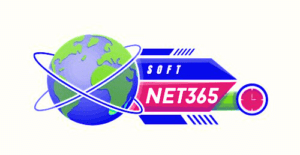Managing PDF files is a typical activity in today’s world, whether it be for personal, professional, or educational purposes. Among the most often used programs for this is Adobe Reader, also referred to as Adobe Acrobat Reader DC. Let’s explore the features of Adobe Reader, their utility, and how to get and utilize it.
What is Adobe Reader?
You may open and view PDF files with Adobe Reader, a free application from Adobe. Because they appear the same on all devices, PDFs, or portable document files, are a popular format for distributing documents. You can engage with these files by adding comments or filling out forms in addition to viewing them with Adobe Reader. Since its initial release in 1993, Adobe Reader has developed to incorporate a number of useful features that facilitate dealing with PDFs.
Why Use Adobe Reader?
Key Features and Benefits:
Reading PDFs: A clear and easy way to view PDFs is with Adobe Reader. You can use a search function to locate particular words or phrases, navigate across pages, and zoom in to examine details more clearly.
Signatures and Comments: You have the ability to annotate a PDF by drawing shapes, adding sticky notes, and underlining significant passages. This is excellent for working with colleagues or going over documents.
Form Filling: Adobe Reader may be used to fill out forms included in many PDF files. Enter your details, make selections, and, if necessary, electronically submit the form.
Security and Reliability:
Safe Viewing: Adobe Reader has protections against harmful data in PDFs. Additionally, it enables encrypted files to protect your private data.
Regular Updates: Adobe updates Reader often in order to address problems and enhance security. This indicates that you can rely on it to be secure and equipped with the newest features.
Connectivity with Different Devices and OS Systems:
Cross-Platform: Adobe Reader is compatible with many different devices, such as iPhones, Android tablets and phones, Windows PCs, and Macs. This facilitates effortless access to your PDFs on any device.
How to Download Adobe Reader
Downloading Adobe Reader is an easy procedure. Here’s how to download it to many kinds of devices:
-
For Windows:
Go to the Adobe Reader download page.
The appropriate version will be chosen for your Windows computer automatically by the website. Start downloading the installation file, click the “Download now” option.
Open the file after the download is finished, then follow the prompts to set up Adobe Reader on your PC.
-
For macOS:
Visit the Adobe Reader download upage.
To download the Mac version, click “Download now”. You can download a file from the website and install it on your macOS device.
Drag the Adobe Reader icon into your Applications folder by selecting the downloaded.dmg file and following the instructions.
-
For Mobile Devices:
Android: Go to the Google Play Store, type in “Adobe Acrobat Reader,” and select “Install” to start downloading it to your phone.
iOS: Go to the App Store, type in “Adobe Acrobat Reader,” then select “Get” to download it on your iPhone or iPad.
Tips for a Smooth Installation:
To ensure that there are no delays during the download, make sure your internet connection is steady.
Verify that your device satisfies Adobe Reader’s system requirements.
It may ask if you want to install toolbars or other features. If you would like to have a cleaner setup, you can omit these.
-
Getting Started with Adobe Reader
Here’s how to use Adobe Reader once it has been installed:
-
Basic Setup and Configuration:
Start Adobe Reader and familiarize yourself with its interface. A toolbar with buttons for accessing files, printing, and other operations will be visible at the top.
To change your preferences, including the way documents are displayed and accessibility settings, select “Edit” > “Preferences” (Windows) or “Adobe Reader” > “Preferences” (Mono).
-
Using the Interface and Its Principal Features:
Toolbar: Use the toolbar to perform standard tasks such as printing documents, expanding and compressing images, and text search inside PDFs.
Sidebar: To assist you in navigating the document, there are bookmarks, page thumbnails, and other features on the left side.
-
Reviewing, Marking, and Distributing PDFs:
Reviewing: You can locate and open your document using the “File” option, or you can drag PDFs into Adobe Reader.
Marking: You can highlight text, make comments, or draw on the document by using the “Comment” feature.
Distributing: You can email your PDF file by selecting the “Send File” option, or you can utilize other sharing options that are built within Adobe Reader.
Adobe Reader vs. Other PDF Readers
Regarding PDF viewers, Adobe Reader is unique for a number of reasons:
Features: Adobe Reader has advanced features like form filling and annotation tools that others may not have, even if many other PDF readers offer basic viewing capabilities.
Compatibility: You may open and operate with practically any PDF you come across because to Adobe Reader’s wide compatibility with different PDF formats.
Updates & Support: Compared to several free or outdated alternatives, Adobe offers a strong support network and frequent updates.
Common Issues and Troubleshooting
Here are some common fixes for Adobe Reader issues that you may encounter:
Installation Issues: Make sure your operating system is up-to-date and try downloading the installer from Adobe’s website once more if you’re having problems installing Adobe Reader.
Challenges with File Opening: A PDF that won’t open could be corrupted. To check if the issue still exists, try opening it with a different PDF reader.
Performance Problems: Try shutting down other programs to free up system resources or update Adobe Reader to the most recent version if it’s operating quickly.
VII. Conclusion
An efficient and secure tool for handling your PDF files is Adobe Reader. It is a great option for anyone who has to work with PDFs because of its robust security, wide compatibility, and advanced functionality. Go to the Adobe Reader download page and get it right now if you haven’t used it yet. You’ll be able to effortlessly manage all of your PDF requirements!